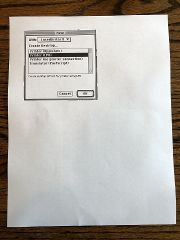|
|
|
|
Home > 68KPrinting |
68K Macintosh and a Modern Printer
Intro
We bought a new Brother DCP-L2550DW networked laser printer and I was wondering if I could use it with my LC 475. In the old days many printers had AppleTalk support built in but that has now been depreciated in favour of mDNS, Bonjour and Airprint for the modern Macintosh.
There is at least one method that still works however that nearly every network connected printer I know of works with: LPD or Line Printer Daemon. LPD or LPR is also known as TCP/IP printing and is supported by LaserWriter 8.6 for system 7.6 and above on a 68K processor or LaserWriter 8.5.1 for System 7.5 and above.
Also be aware that your printer must support PostScript, I'm having a difficulty finding information on whether OS 7 or 8 ever supported PCL (Printer Control language) but suffice to say, the biggest difference, and perhaps the advantage of the classic mac OS using Postscript is that PS is a printer neutral language, widely praised for it's consistency between printers, while PCL is device dependent.... Meaning, we should be able to have good results printing with a generic driver regardless of the fact that no new drivers are being written for Mac OS 7, 8 or 9.
How To...
1. Grab a copy of LaserWriter 8.5.1 (if you're running System 7.5) or 8.6 if you're running 7.6.1 or 8.1 (downloads below).
2. Run the installer and reboot your computer
3. Obtain the IP address and queue of your LPD enabled printer. IP address is easy to find... Finding out the queue name proved to be a bit of a challenge. You may have to do some Googling around. Here's a doc that helped me with my dilemma. Brother Multiprotocol Print Server Network User's Guide
4. Open up the Apple LaserWriter Software Folder
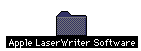
5. Open up Desktop Printer Utility and Select New from the File menu.

6. Select Printer (LPR) and press OK
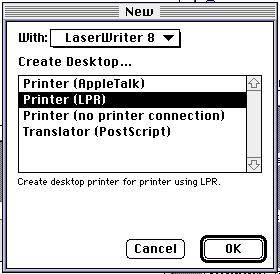
7. Type in your printer's IP address and the Queue name you discovered in step 3. Press Verify to confirm that everything works and then press OK.
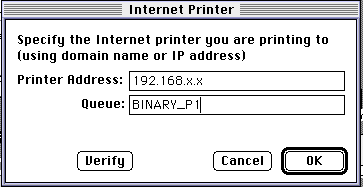
8. Go to the File menu and press save. You can then save the printer with a unique name. This will appear now on your desktop. You're Done!

Finally!
Check out the nice clean print! Graphics work perfectly and you'll have to believe me, text comes out very nicely too.
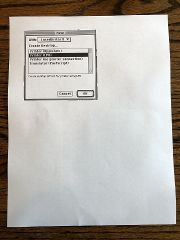
Links
Mac Journals: LaserWriter 8.5.1
Downloads
LaserWriter Driver 8.5.1 (Mac OS 7.5-7.6.1)
LaserWriter Driver 8.6 (Mac OS 7.6-8.1)
Last Modified October 19, 2019
|